Every time we use Windows Defaults or third party theme pack download via internet. Only too much little people use their own theme on windows. Because there were no tools or options to create a theme in windows 98, 2000, ME, XP or vista. But now on Windows 7 break those all law of windows. Here you can create a theme and use it on your own pc and also share it with your friends and others. To create theme in Windows 7, there is no need any experience. I'll see you here how the procedure....
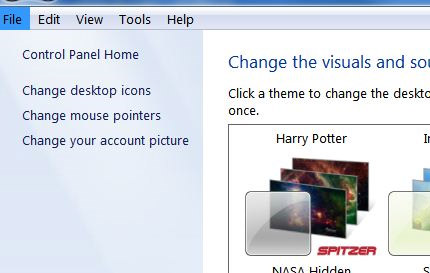
>> Suppose, You have a theme installed on your PC. Now Right click on desktop and go Personalize.
Starting for top left side. At first click on ‘Change Desktop Icons’.
>>Now click on these icon which you want to change and click change icon. Select your desire icon and click OK. If you not find any likeable Icon in your System then download from internet. There have a lots. Put tick mark on 'Allow themes to change desktop icons'. The press Apply and Ok.
>> Now the next option is change Mouse Pointer. Click on Scheme and select desire scheme. Here also you can use third party mouse pointer. Tick on Allow theme and hit apply and OK.
>> Now its time to Change your desktop wallpapers. Click on desktop background. Click browse and select your wallpaper folder where your all photos are. Change picture position on Fill. How long take to change a picture, select it from 'Change picture every' dropdown menu. You can click on Shuffle or not. Click on save change.
>> Now Play with color. Click on windows color. Adjust your own color and intensity. Here you will find 16 color by defaults. You can select your custom color from show color mixer and make you own color.
>> After that click on Advance appearance settings. Click on Item Drop box. Here you will find all text content of windows, change these as your own color and font. Click save. That’s all! What ever you want!.
>> Now click on Sound. Select your Choice able Sound from sound scheme and press OK. Here also you find your freedom. Click any events of program and select you sound from Browse Option. You can use any of sound files. There are more than 30 sound system facilities. But One condition, It must be {.wav} formatted file.
>> At last Option is Screensaver. Here you have freedom. Beside Windows screensaver you also use third-party screensaver. Just Select and Apply.
>> Now Its your final Step. Saving the theme. After performing all steps you can see your theme as an unsaved theme on My themes under personalize. Now click the theme and press Apply. Then right click on theme. Here come 2 options as "Save Theme" and "Save theme for Sharing". If you select first option your theme only work on your PC when your used file and photos location are unchanged. Or you can select second option with for sharing. It makes a different theme file including all Wallpaper, Sounds and settings you used. You can use these theme any other Windows 7 based PC by One click.
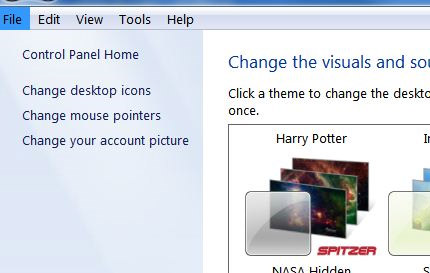
>> Suppose, You have a theme installed on your PC. Now Right click on desktop and go Personalize.
Starting for top left side. At first click on ‘Change Desktop Icons’.
>>Now click on these icon which you want to change and click change icon. Select your desire icon and click OK. If you not find any likeable Icon in your System then download from internet. There have a lots. Put tick mark on 'Allow themes to change desktop icons'. The press Apply and Ok.
>> Now the next option is change Mouse Pointer. Click on Scheme and select desire scheme. Here also you can use third party mouse pointer. Tick on Allow theme and hit apply and OK.
>> Now its time to Change your desktop wallpapers. Click on desktop background. Click browse and select your wallpaper folder where your all photos are. Change picture position on Fill. How long take to change a picture, select it from 'Change picture every' dropdown menu. You can click on Shuffle or not. Click on save change.
>> Now Play with color. Click on windows color. Adjust your own color and intensity. Here you will find 16 color by defaults. You can select your custom color from show color mixer and make you own color.
>> After that click on Advance appearance settings. Click on Item Drop box. Here you will find all text content of windows, change these as your own color and font. Click save. That’s all! What ever you want!.
>> Now click on Sound. Select your Choice able Sound from sound scheme and press OK. Here also you find your freedom. Click any events of program and select you sound from Browse Option. You can use any of sound files. There are more than 30 sound system facilities. But One condition, It must be {.wav} formatted file.
>> At last Option is Screensaver. Here you have freedom. Beside Windows screensaver you also use third-party screensaver. Just Select and Apply.
>> Now Its your final Step. Saving the theme. After performing all steps you can see your theme as an unsaved theme on My themes under personalize. Now click the theme and press Apply. Then right click on theme. Here come 2 options as "Save Theme" and "Save theme for Sharing". If you select first option your theme only work on your PC when your used file and photos location are unchanged. Or you can select second option with for sharing. It makes a different theme file including all Wallpaper, Sounds and settings you used. You can use these theme any other Windows 7 based PC by One click.


No comments:
Post a Comment